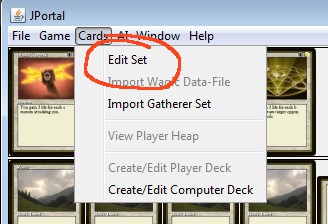
Start edit set
Apart from playing an actual game this menu is the most important one of the game. Under the menu Edit set you reach all single available cards. Can edit cards and bring new features into the game by scripting them.
To enter the fantastic world of confusion and frustration go the menu and select Edit set:
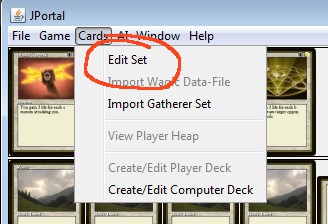
Start edit set
Next chose the set you wish to edit (import from gatherer should be done beforehand - you do not want to create your own set - no!) (but you could :-) )
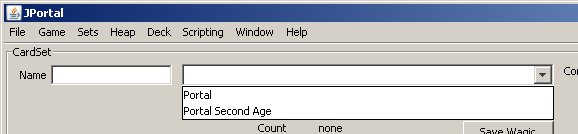
Chose set
Here is a screenshot of the complete Screen. I would like to tell a bit about the different sections of the screen
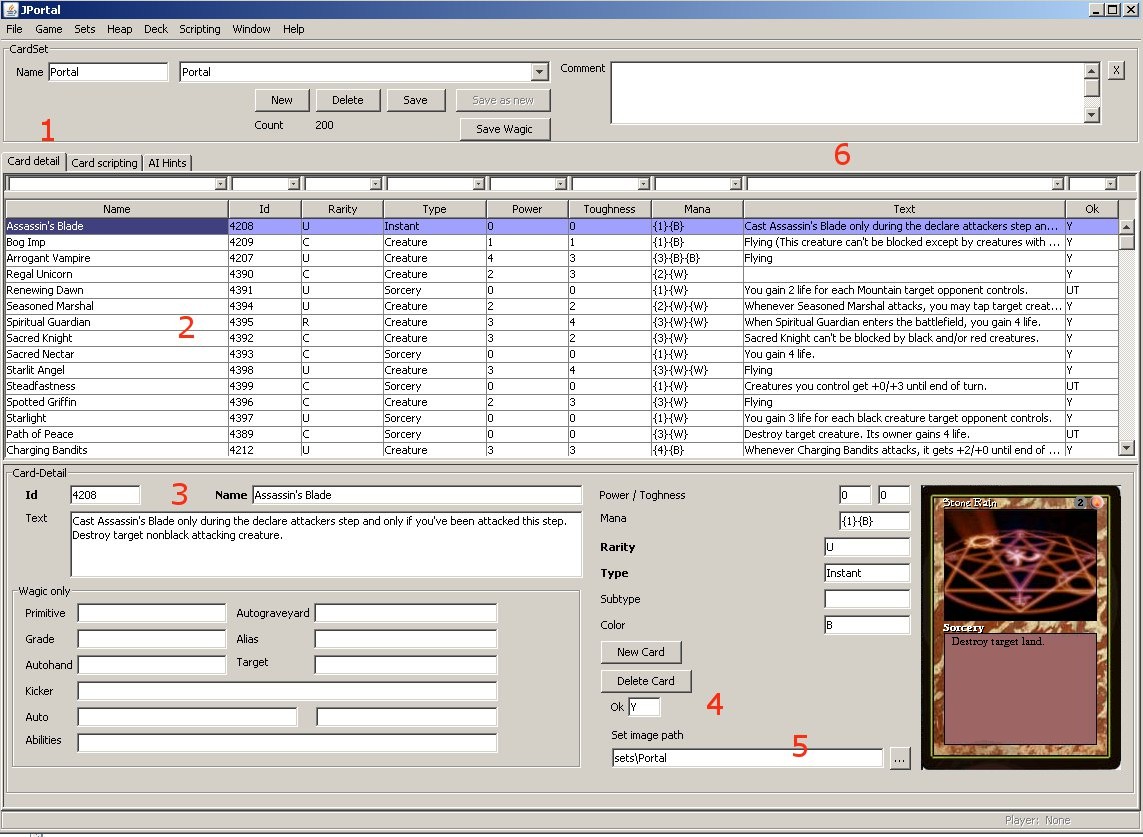
Edit Set Screen
Different tabs
Card detail
Card Scripting (only available after a card is selected)
AI Hints (only available after a card is selected)
Like in many other displays this one to is divided into two sections.
a table of possible cards
a detailed view of one (selected = double clicked) card
General information:
Filtering (6)
The table has a "header" row with combo boxes. The comboboxes behave somewhat similar to the auto filter available in MS Excel. Meaning - they contain all of the possible available contents of their corresponding table column. Upon selection of one such entry, the table will only display rows which contain the selection. Further, the comboboxes are editable. You can enter any text you like and the table will only display rows which have anywhere in that column the entered text. The text entered is case sensitive. Multiple filters can be applied. The difference to auto filters is, that the contents of the comboboxes is not updated to the current possible values.
Sorting
columns can be done by clicking the column header.
Selecting
an entry is done by double clicking a row.
Exporting
Some tables have exporting enabled. If that is the case, right clicking the table will bring up a popup menu with the entry "To Excel". Clicking that will generate a tempory file in a subdirectory "tmp" (must be available - not checked!). And a file export will be done to that directory. Excel than will be called to open that file. (The generated file actually is a html document, with "*.xls" as extension. Renaming it to "*.html" will enable viewing the result in any browser)
In the textfields provided in the detailed view all spoiler information is represented. Up to now even Wagic import inforamtion is desplayed. But that is depricated.
The filed can be edited and saved. But this should not be done! The only fields, which might be edited are at the numbers 4 and 5. The OK field represents the JPortal status of the card. It can contain any text, but it should only have value of:
"Y" - card implemented and working as exepcted
"N" - card not implemented
"UT" - card implemented but untested
The default path for images can also be edited.
Attention
The path information is not for one card, as all other fields are within the bottom area, the path information is used set wide! The path for all images with this set ist set via this!